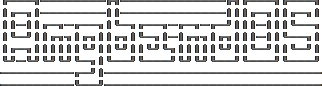Character Description (C)
Brings up a full description of your character, including your skill levels, your current and potential stats, and various other information. From this screen, you can change your name or use the file character description command to save your character status to a file. That command saves additional information, including your background, your inventory, and the contents of your house.
Check knowledge (~)
This command allows you to ask about the knowledge possessed by your character. Information that you can look up is:
objects
Will display which objects your character is familiar with. For each type of object, allows you to change whether or not it is ignored, the representation of that type on the screen, or the inscription automatically applied to all objects of that type. Some types of objects your character will be familiar with from the start of the game. Others come in “flavors”, and your character must determine the effect of each “flavor” once for each such type of object. For a type of object with a known “flavor”, you be also be able to display a summary of what the object can do.
runes
Will display the “runes”, properties of enchanted objects, your character is familiar with. Allows you to change the inscription that is automatically appended to an object that has the rune. Once your character identifies a “rune” on one object, he or she will recognize that property on other objects.
artifacts
Will display all artifacts that your character has encountered. Normally, once an artifact is “generated” and “lost”, it can never again be found, and will become “known” to the player. With the “Lose artifacts when leaving level” option turned off, an artifact can never be “lost” until it is “known” to the player. In either case, any “known” artifacts not in the possession of the player will never again be “generated”.
ego items
Will display the “egos” your character has encountered. Each “ego” is a collection of enchantments that can appear on an object. “Egos” are often restricted to only a few specific types of objects.
monsters
Displays the kinds of monsters your current or previous characters have encountered. For each kind of monster, allows you to change its representation on the screen. Some monsters are “uniques” which can be only be killed once per game. For a “unique” that your current or previous characters have encountered, this will display whether that “unique” is still alive in this game.
features
Displays the types of map grids that can appear in the game. For each type, allows you to change its representation on the screen and how that representation changes depending on the amount of light present.
traps
Displays the types of traps that can appear in the game. For each type, allows you to change its representation on the screen and how that representation changes depending on the amount of light present.
shapechange effects
Provides a more detailed description of the “shapes”, magical effects from some spells and a few items which change the shape of your character’s body.
stores and home
Each of these will display the contents of the corresponding store or your player’s home at the time your character last visited the town. If your character is currently in town, what is displayed here will be the current contents.
hall of fame
Displays a list of current and past characters, sorted by how far they progressed.
character history
Displays a summary of what your current character has done.
equippable comparison
This displays a summary of the known properties of the equippable items your character has access to, whether they are currently equipped, in your character’s pack, on the floor at your character’s current location, or in a store. Near the top of the display is a line, beginning with “@”, which summarizes the state of your character given his or her current equipment. Every line after that corresponds to an item, sorted by which equipment slot it can fill. The first character on each of those lines is the representation of that item as it would appear in the map if it was on the floor. After that is single character, “e” for equipped, “p” for pack, “f” for floor, “h” for home, and “s” for store, which indicates where the item is. The remainder of the line summarizes the properties of the object, with one property per column. In the default view, those properties are the resistances, flags, and modifiers present on the item; they appear in the same order (left to right) as they appear (top to bottom and then left to right) in the second part of the character description. You can toggle back and forth between that view and one that displays the effect of each item on your character’s key statistics by pressing ‘v’. You can use ‘c’ to cycle through which items, based on their location, are included in the display. The default is to show only the items that are equipped, in the pack, on the floor at your character’s current location, and in the home. The other options are: show only the items in stores other than the home, show all items, or show only those that equipped or in the pack. There are some additional commands, notably for filtering which items are displayed based on a particular property and for displaying the details about one or two items. To see what those additional commands are, use the ‘?’ key to bring up the in-game help for the equippable comparison.